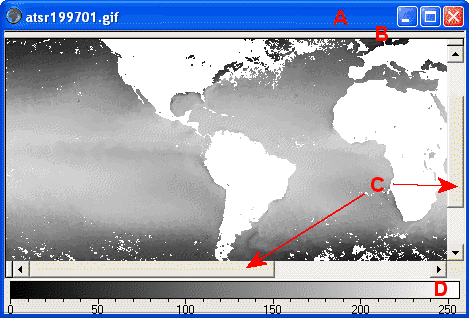|
||||||||||||||||||||
1.2 The Bilko image window |
||||||||||||||||||||
|
The image title bar The pull-down edge The scroll bars The colour bar |
||||||||||||||||||||
Images: atsr199701.gif atsr199801.gif Description Download images (195 K)
Useful information: |
A newly opened image appears in a separate Image window within the Bilko applications window. You should see something like this:
The Bilko image window: The image title bar
Like all document windows the image window has a title bar along the top edge, which gives you the file name.
To the left of this is a small globe - As usual you can drag the window to a different position within the Bilko application window with your mouse, and use the buttons to the right on the title bar to
Try minimising the one of the image windows and note how the Earth on the icon at the bottom of the Bilko application window tells you it is an Image file . The pull-down edge
The top grey edge of the image window can be pulled down to reveal information about how the image is displayed.
Position the mouse cursor over the bar - when it is in the right place it will change to show a double arrow like this:
The scroll barsIf an image is larger than the image window, you can roam through it by dragging on the scroll bars with your mouse. Try this and notice how the visible part of the image moves. You can remove the scroll bars from an image if you wish: From the View menu simply click on Scroll Bars to uncheck this option, figure (3K)). The scroll bars will disappear. Repeat this to switch the scroll bars back on.
When the scroll bars are switched off you can also scroll using the arrow keys on your keyboard.
Place the cursor near the edge and hold down the arrow that corresponds to the direction you want to move.
|
|||||||||||||||||||
|
Answers: |
The colour barThe default display of an image file is in shades of grey, corresponding in brightness to the magnitude of the pixel value. The colour bar at the bottom of the image window shows how the pixel value in the range 0 to 255 corresponds to the shade of grey in the range black to white.
|
|||||||||||||||||||
|
|
|||||||||||||||||||

|

|